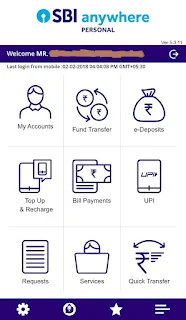Existing Customer of SBI :
•With INB credentials : Can access the web application straightway by clicking on yonosbi.com. For accessing mobile app, the customer has to download the all and register it on a particular mobile device. Registration process includes m-PIN creation. Once registered customer will be able to access the mobile app by using INB user ID / Password or m-PIN.
•Without INB Credentials : Customer has to create INB credentials by obtaining pre-printed Kit or by using account / debit card details. The functionality of creating INB credentials by using debit card & account details is provided in the application. Once the INB credentials are created, customer can access the application as mentioned above.